How to Resize an Image to 15KB Online: A Complete Guide
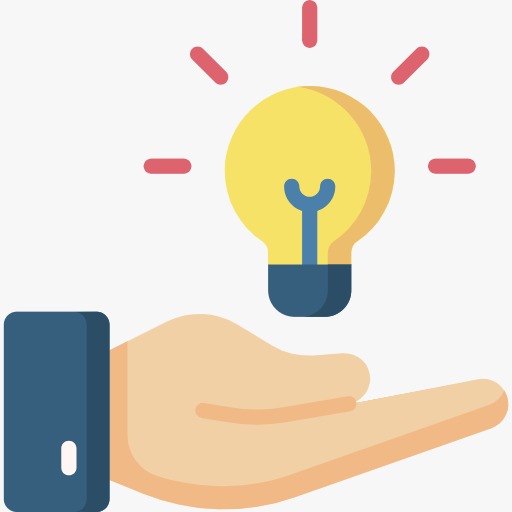
Introduction
In the digital age, having the right image size is essential for various tasks, from website optimization to social media posting. Large image files can slow down website load times and consume more storage space, while excessively small images may compromise quality. For many uses, resizing images to a specific size is key—especially if you need an image file of 15 KB or less.
If you’re looking to resize an image to 15KB online, several tools and techniques can help you achieve this with minimal hassle. This guide will walk you through popular online tools, file format considerations, and tips for maintaining quality while reducing size.
1. Why Resize an Image to 15KB?
Resizing an image to a smaller file size, such as 15KB, can offer several benefits, including:
- Faster Website Load Times: Smaller images contribute to a quicker loading experience for web pages, improving user experience and SEO rankings.
- Storage Savings: Smaller images consume less storage, which is useful for cloud-based systems, social media platforms, and messaging applications with file size limits.
- Compliance with File Size Requirements: Many websites and applications require images under a specific size, often 20 KB or less. Resizing images to 15KB ensures they meet these requirements.
However, resizing images without losing too much quality can be challenging, especially when working with a target as low as 15 KB. Below, we’ll explore the best ways to accomplish this using free online tools.
2. Key Considerations for Image Resizing
Before you begin resizing your image, it’s important to keep a few factors in mind to ensure the best outcome:
a) Image Format
The file format significantly affects the final file size. Here are the most common formats:
- JPEG (JPG): JPEG is a compressed image format that supports small file sizes and is ideal for photographs. It is commonly used for online images but may lose some quality during resizing.
- PNG: PNG files are typically larger than JPEGs and are better suited for images with transparency or text. For very small file sizes, however, PNG may not be ideal.
- GIF: While GIFs are smaller, they’re typically used for animations and may not produce optimal results for high-quality images.
- WEBP: Google’s WEBP format provides high-quality images at smaller sizes but is not as widely supported on all platforms.
b) Dimensions and Resolution
Reducing the pixel dimensions (width and height) of an image decreases file size. If the original image has a high resolution, resizing it to a smaller resolution can significantly reduce file size without noticeable quality loss.
c) Compression
Compression reduces file size by removing some data. Lossy compression (e.g., JPEG) results in a smaller file size but may reduce quality, while lossless compression (e.g., PNG) retains more quality but doesn’t reduce the file size as much.
3. How to Resize an Image to 15KB Using Online Tools
Several online tools make resizing images to a specific file size simple. Here’s a step-by-step guide for popular tools that can resize images to around 15 KB or less.
a) TinyPNG
TinyPNG is an excellent online tool for reducing file sizes, especially for PNG and JPEG files. It uses smart compression techniques to reduce file sizes without compromising quality.
- Upload your image by dragging and dropping it onto the website.
- TinyPNG will automatically compress the image.
- Download the resized image and check the file size.
TinyPNG often reduces the file size by up to 70%, which can help bring your image closer to the 15KB mark.
b) IMG2Go
IMG2Go is a versatile image editing platform that allows you to resize, compress, and convert images. You can set specific file size goals with its compression tool.
- Visit IMG2Go.
- Upload your image from your device, Google Drive, or Dropbox.
- Under “Max File Size,” enter “15KB” as the target file size.
- Start the compression process.
- Download your resized image.
IMG2Go’s target file size feature is especially useful when you need a very specific file size.
c) ResizePixel
ResizePixel is another online tool with user-friendly controls for resizing images by setting the file size.
- Upload your image.
- Select “Compress” from the menu.
- Specify the target file size (15KB).
- Download the resized image.
ResizePixel also provides options for cropping, rotating, and converting images if further adjustments are needed.
d) Compress JPEG
Compress JPEG is a dedicated JPEG compression tool that reduces file sizes quickly. It’s useful for getting JPEG images down to a smaller size without excessive quality loss.
- Upload your JPEG image.
- The tool automatically compresses the file to a reduced size.
- Check the file size after compression to see if it’s close to 15KB, and download it.
If your image is still slightly over 15KB, you can upload it again to compress further.
e) Canva’s Online Resizer
Canva offers a basic image resizer as part of its free features, though compression options are somewhat limited.
- Access Canva’s image resizer
- Upload your image to Canva.
- Use the resizer tool to adjust dimensions to reduce file size.
- Export the image in a compressed JPEG format.
While Canva doesn’t allow precise file size selection, adjusting dimensions can bring images closer to 15KB.
4. Tips for Achieving the Target 15 KB File Size
In addition to online tools, these techniques can help you reach the 15KB target while retaining as much quality as possible:
a) Reduce Image Dimensions
Reducing the image’s pixel dimensions (e.g., from 2000×1500 to 800×600 pixels) will drastically lower the file size. This is ideal for images that don’t need to be displayed at a large size.
b) Experiment with Compression Levels
For lossy formats like JPEG, try experimenting with lower quality settings to bring the file size down. Compressing to around 50–60% can significantly reduce file size without much visible quality loss.
c) Remove Metadata
Many images contain metadata, such as GPS location, camera settings, and timestamps. Removing metadata can reduce file size. Some tools, like TinyPNG, automatically strip metadata, but you can also use programs like Photoshop or GIMP to remove it manually.
d) Consider Cropping
If only a part of the image is needed, cropping out unnecessary sections can reduce the file size. Most online tools, including Canva and ResizePixel, have cropping features.
e) Use Black and White
If color isn’t essential, converting the image to grayscale (black and white) can reduce file size. Black and white images typically contain less data than color images, making them lighter.
5. Benefits of Using Online Image Resizing Tools
Using online tools for image resizing and compression offers several advantages:
- Convenience: These tools don’t require installation and are accessible from any device with an internet connection.
- No Cost: Many online tools offer free basic services, making it cost-effective for quick resizing tasks.
- Compatibility: Online tools support multiple formats and provide resizing, compression, and even conversion options.
- Simple Interface: Most online tools are user-friendly and intuitive, allowing you to resize and compress images without needing technical knowledge.
6. Considerations for Image Quality vs. File Size
When resizing an image to 15KB, it’s essential to balance file size with quality. Excessive compression can make images appear pixelated or blurry, so consider the purpose of the image. For example:
- Social Media: Small file sizes may be acceptable since social media platforms further compress images.
- Print Media: If the image is for a website banner or printed material, aim for the highest quality possible, as compression may impact resolution.
For critical uses, you may need to compromise between quality and file size, but the tips above can help you get a small file without compromising too much quality.
Conclusion
Resizing an image to 15KB is easy and accessible with a variety of online tools designed for quick and effective compression. Whether you’re optimising images for a website, saving storage space, or meeting platform requirements, tools like TinyPNG, IMG2Go, and ResizePixel make it simple to reduce your image to 15KB or less.
Remember to adjust image dimensions, reduce compression levels carefully, and remove metadata for optimal results. By following the strategies and using the resources mentioned in this guide, you can easily achieve the perfect balance of image quality and file size, no matter what your needs.





